Get Ready to Crush the Holidays and Migrate to Google Shopping by Knowing your Feed
8th Aug 2014 by
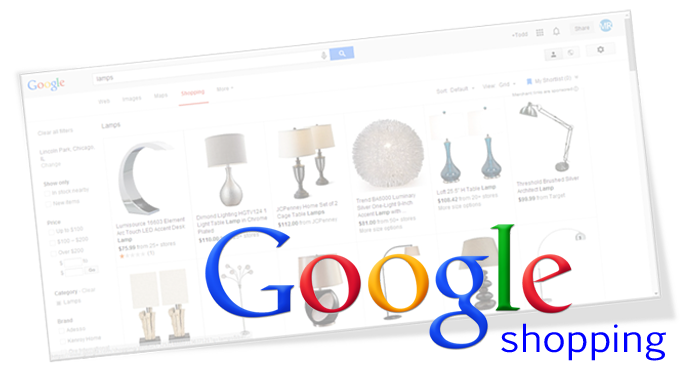
Ads to Shopping Campaigns, this is a perfect time to review your current feed and create a strategy for Google Shopping. At the heart of Google Shopping is your product feed. The products in your feed, and the attributes associated with each of your products in your feed, drive the potential sales and profitability from Google Shopping.
Before you migrate, or even if you already have made the switch, now is a great time to review your current feed to get ready for the holiday buying season.
Understand your Current Feed
In the new Google Shopping campaigns you can separate your campaigns, product groups and AdGroups using the following feed attributes:
- Item ID
- Brand
- Category – the category must match a category in the Google product taxonomy. You can download the current Google product taxonomy here.
- Product Type – These can be customized based on your store and product feed needs.
- Custom labels
- Condition
You can download your current feed inside of Google Merchant Center.
1. From the dashboard click on data feed in the left menu.
2. Next click the link under the status column (will have the number of products inserted and have view errors).
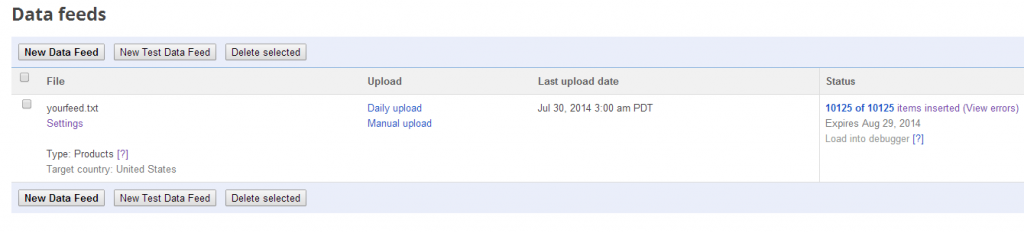
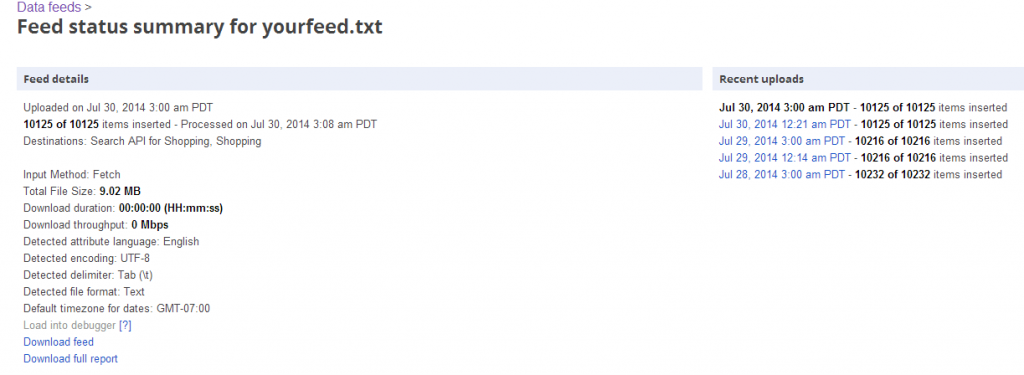
3. Finally click on the Download feed link on the next screen.
4. The file will be downloaded as a .txt file which you can import into Excel.
Creating Your Campaign
Before creating your campaign, you will want to understand what categories your products are in and what product types are available in your feed. This will allow you to organize your shopping campaign into logical campaigns, product groups and AdGroups. For example, you wouldn’t want to have the same maximum bid on socks as you do on your winter jackets.
When organizing your campaign you will want to think about the following:
- Margin on the product, category or product type
- Revenue opportunity for the product, category or product type
- Current sales coming from the product, category or product type
- Potential traffic and sales from the product, category or product type
Make sure that your products are put into the most descriptive Google Category. For example, if you are selling a pair of running shorts in your feed and your store:
Instead of setting the Google Category to:
Apparel & Clothing > Clothing
Use:
Apparel & Clothing > Clothing > Active Shorts
This will allow you to separately manage the performance of your active wear in your Shopping campaign. Using the most appropriate Google Category will also improve your visibility for your products; meaning your products will be displayed in search results and at the top of Google Shopping.
When building out your Shopping campaign, you will now be able to separate your products into product groups and AdGroups that will have similar products, and products with similar margins. Based on your feed, you might use all of the attributes to separate your products. For example, you might create a separate AdGroup for all of your products that are in the home décor Google category and another AdGroup that has all of your women’s clothing. Inside of the women’s clothing AdGroup, you can then separate it out further using your product types so you can have separate bids for women’s tops and women’s jeans.
Your exact structure will depend on your inventory and your feed, but your goal should be to create a structure that is:
- Manageable so you can monitor activity and optimize on a consistent basis.
- Categorized so you can set appropriate bids based on type of product, time of year and margin.
Taking the time to organize your Shopping campaign will allow you to allocate your budget to the products and categories that make sense for the holiday buying season.
About the author:
Dustin is the founder of Konnected Interactive. Konnected Interactive assists clients reach their goals online through SEO, paid search, social media and analytics. You can follow him on Twitter @djthompson13.

