Making the Most of Pinterest Analytics
18th Apr 2013 by
 I love Pinterest! I love it for personal use, was thrilled to be able to use it for business, even more excited when Pinterest came out with Business Accounts, and now they’ve done it again. They’ve recently come out with Analytics so that business accounts can now measure where their pins are successful and where they may be falling short.
I love Pinterest! I love it for personal use, was thrilled to be able to use it for business, even more excited when Pinterest came out with Business Accounts, and now they’ve done it again. They’ve recently come out with Analytics so that business accounts can now measure where their pins are successful and where they may be falling short.
Now, I have to admit, as excited that I was that Pinterest is really focusing on helping businesses be successful on their site, when it came to doing a little research on analytics, my eyes glazed over. I’m a big picture kind of person. I enjoy all things visual and creative (like writing blogs). Analytics? Not so much.
The thing about analytics though, is that they tell a story too – an important story. They create a picture of how your marketing efforts are going. Are people pinning from your site? Are you pins being viewed or repinned? Are people travelling back to your site? If yes, then you’re reaching your audience. If not, perhaps you need to refocus your marketing efforts or view the available information more closely to see what activity has been or will be most beneficial.
Following is a brief summary of what I learned about Pinterest Analytics. For more information, check out the video at the end of this article.
How to Access Pinterest Analytics
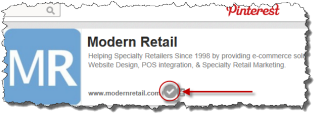
The first thing you need to do in order to access the analytics is to make sure you have a Verified Business Account. You'll know your site is verified if there is a check mark by your website address in your company information section. If you don’t have one, read our blog: Pinterest Gets Better for Business.
If you do have a business account, login and go to the drop down menu. If you have not switched to their new look, you will see an option to “Switch to the New Look.” In case you’re wondering what the new look entails, you can read more on Pinterest’s blog. Once you’ve switched to the new look, you’ll see “Analytics” on your menu.
What You Will Find on Pinterest Analytics
Before your eyes glaze over, I promise to keep this short and sweet so you can get back to pinning, marketing or whatever you need to be doing now.
Site Metrics
The first tab you will find along the top is for Site Metrics. Here you’ll find information including:
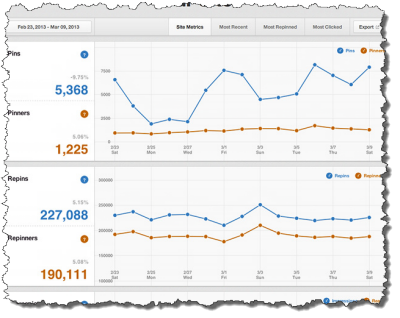
- Pins from your website – find out the daily number of pins and people pinning from your website.
- Repins from your website – this shows the average number of repins and people who are repinning your pins from your website.
- Your pins – find out how often your pins appear on Pinterest in the main feed, search results or on boards.
- Reach – this will let you know the daily average number of people who saw your pins on Pinterest.
- Clicks – now you can find out how many clicks to your website came from Pinterest.
Other Tabs
For a specific look at what’s going on, these tabs will show you which actual pins are receiving activity.
- Most Recent
- Most Repinned
- Most Clicked
Adjustable Time Period
You have the option to adjust the time period of your analytics to a specific day, week or month.
Reporting
What can you do with all this great data? You can print it out in an Excel CVS spreadsheet so that you can follow your trends throughout time.
Take a Look
For a quick, in-depth demonstration on how to use Pinterest Analytics, take a look at the following video from Pinterest.
[vimeo]http://vimeo.com/61580880[/vimeo]
Whether you love analytics or not, they are crucial in helping you strategize on your next marketing step. The information and graphs available on Pinterest are easy to understand and even easier to use. By reviewing the available analytics, you'll have a snapshot of what is reaching your target and how to gear your pins moving forward. Thanks Pinterest!

